Tableau Online
Tableau Online может подключаться к ClickHouse Cloud или локальной установке ClickHouse через интерфейс MySQL, используя официальный источник данных MySQL.
Настройка ClickHouse Cloud
- After creating your ClickHouse Cloud Service, on the
Connect your appscreen, select MySQL from the drop down.
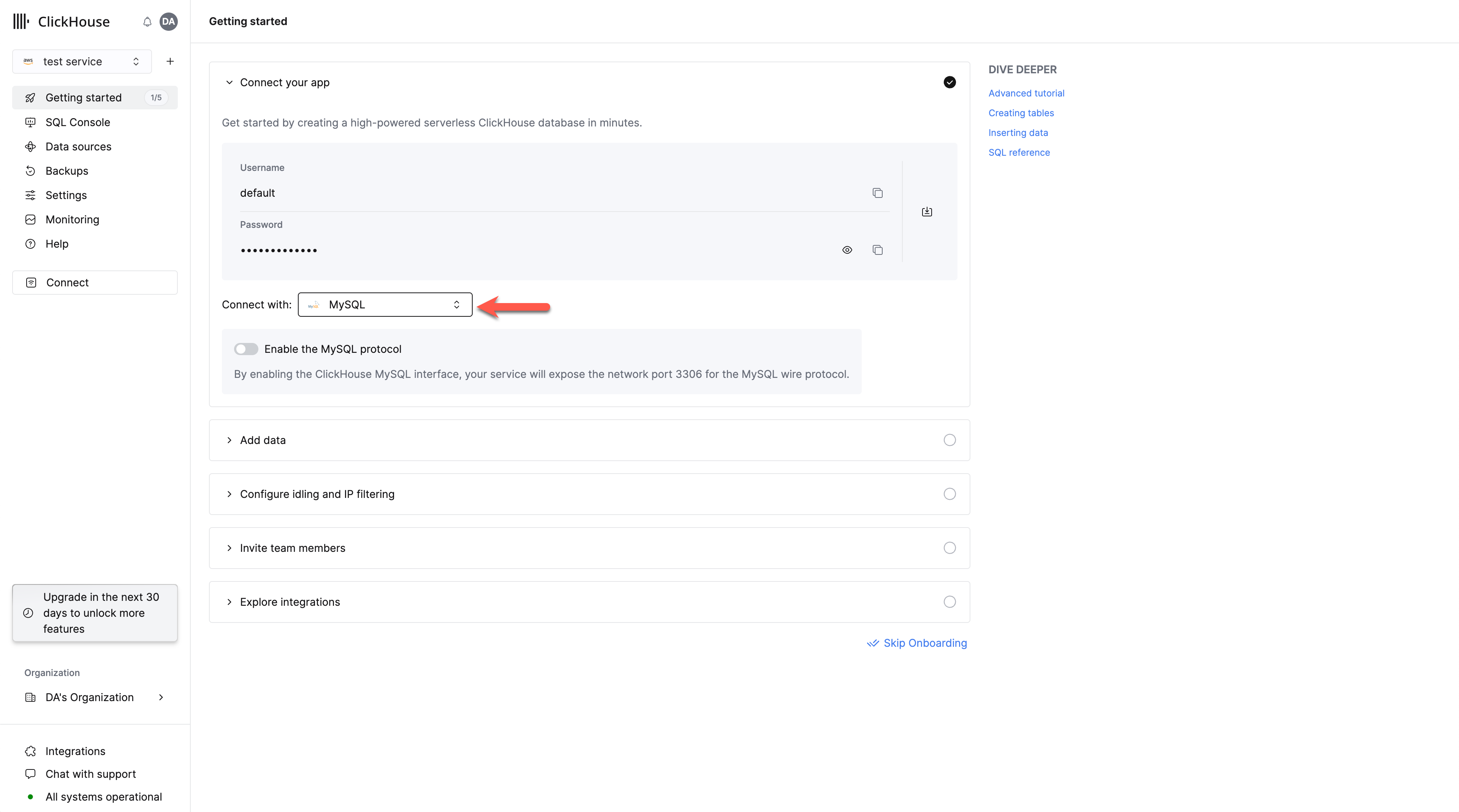
- Toggle the switch to enable the MySQL interface for this specific service. This will expose port
3306for this service and prompt you with your MySQL connection screen that include your unique MySQL username.
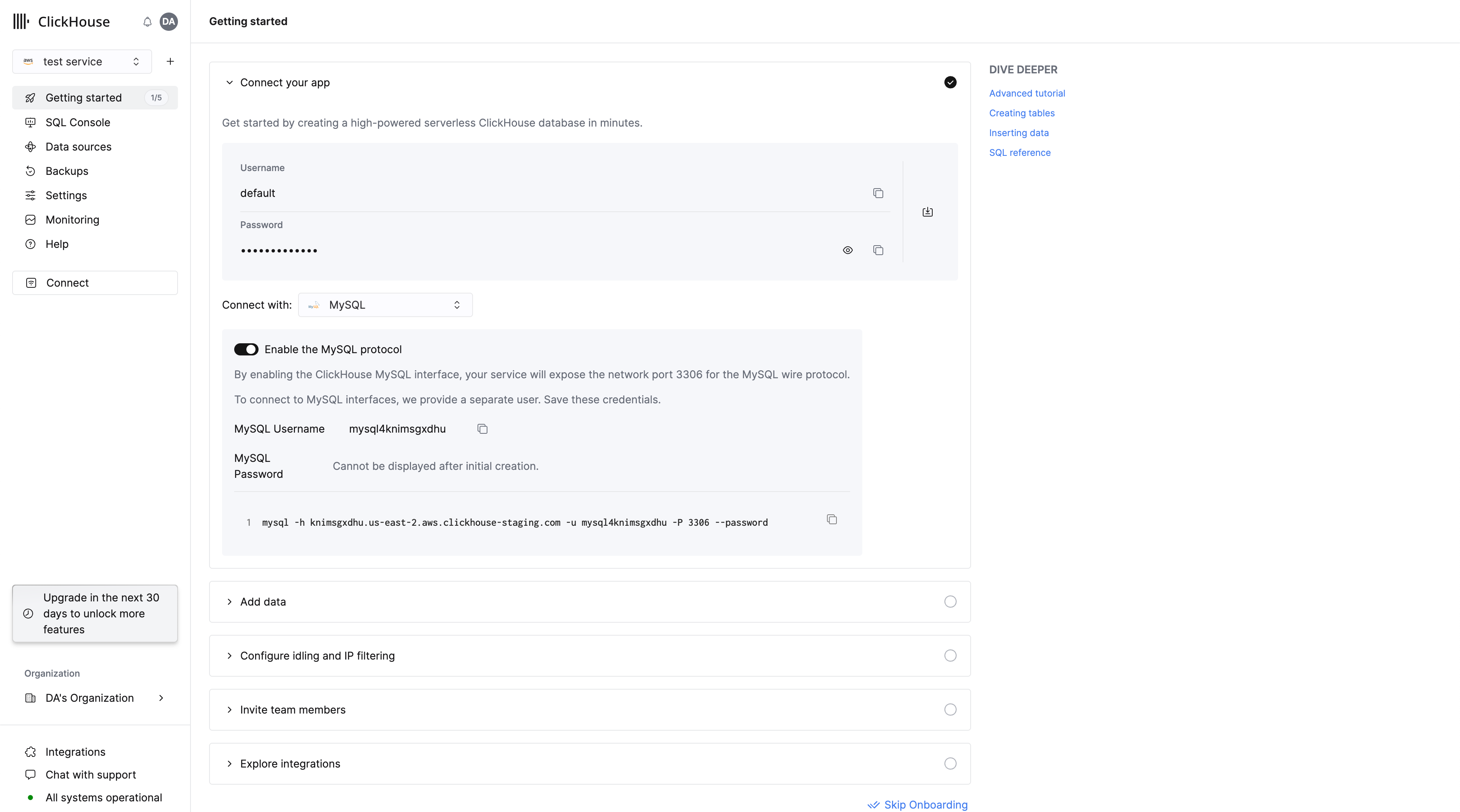
Alternatively, in order to enable the MySQL interface for an existing service:
- Ensure your service is in
Runningstate then click on the service you want to enable the MySQL interface for. Select "Connect" from the left menu:
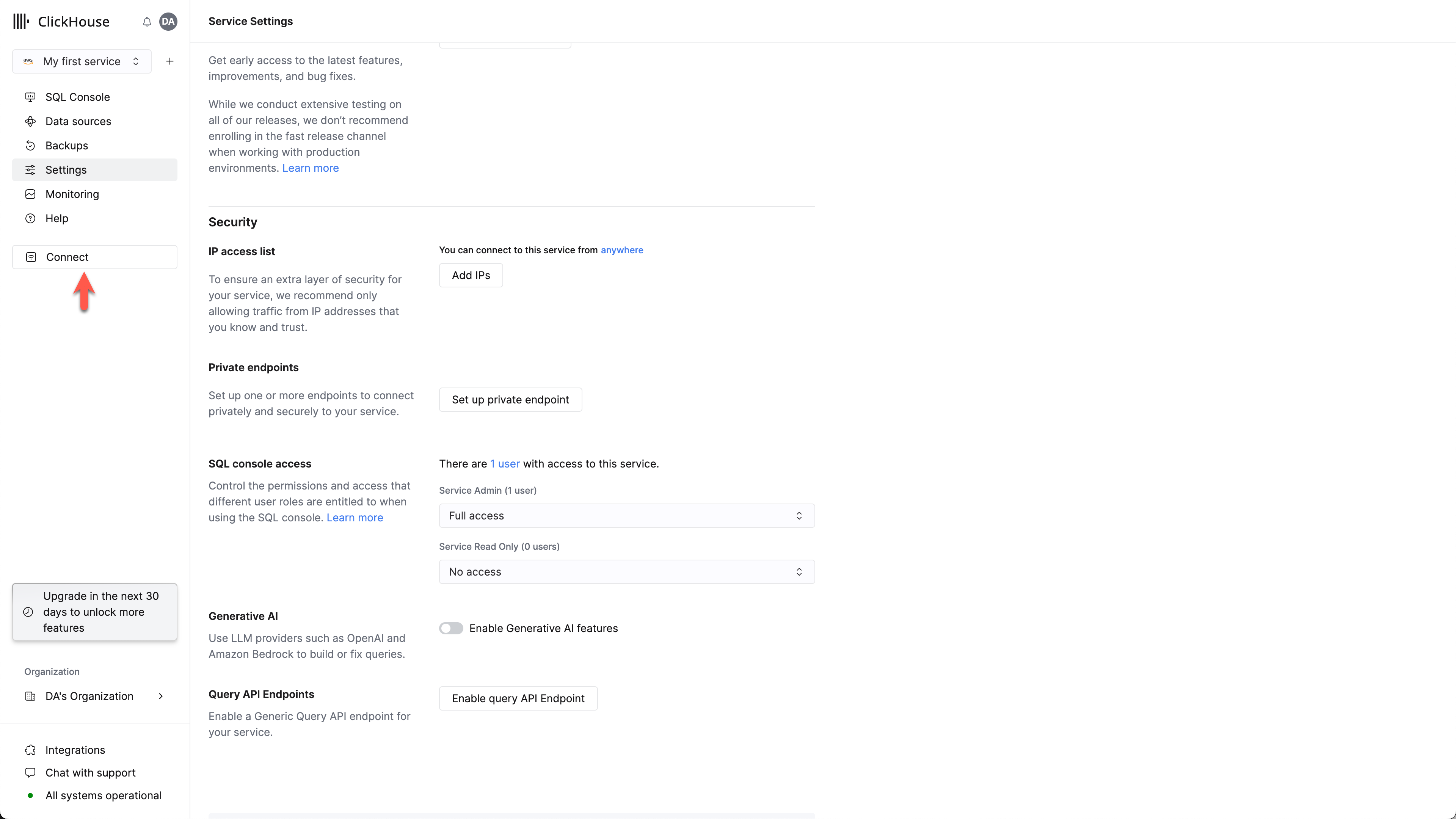
- Select MySQL from the
Connect Withdrop down.
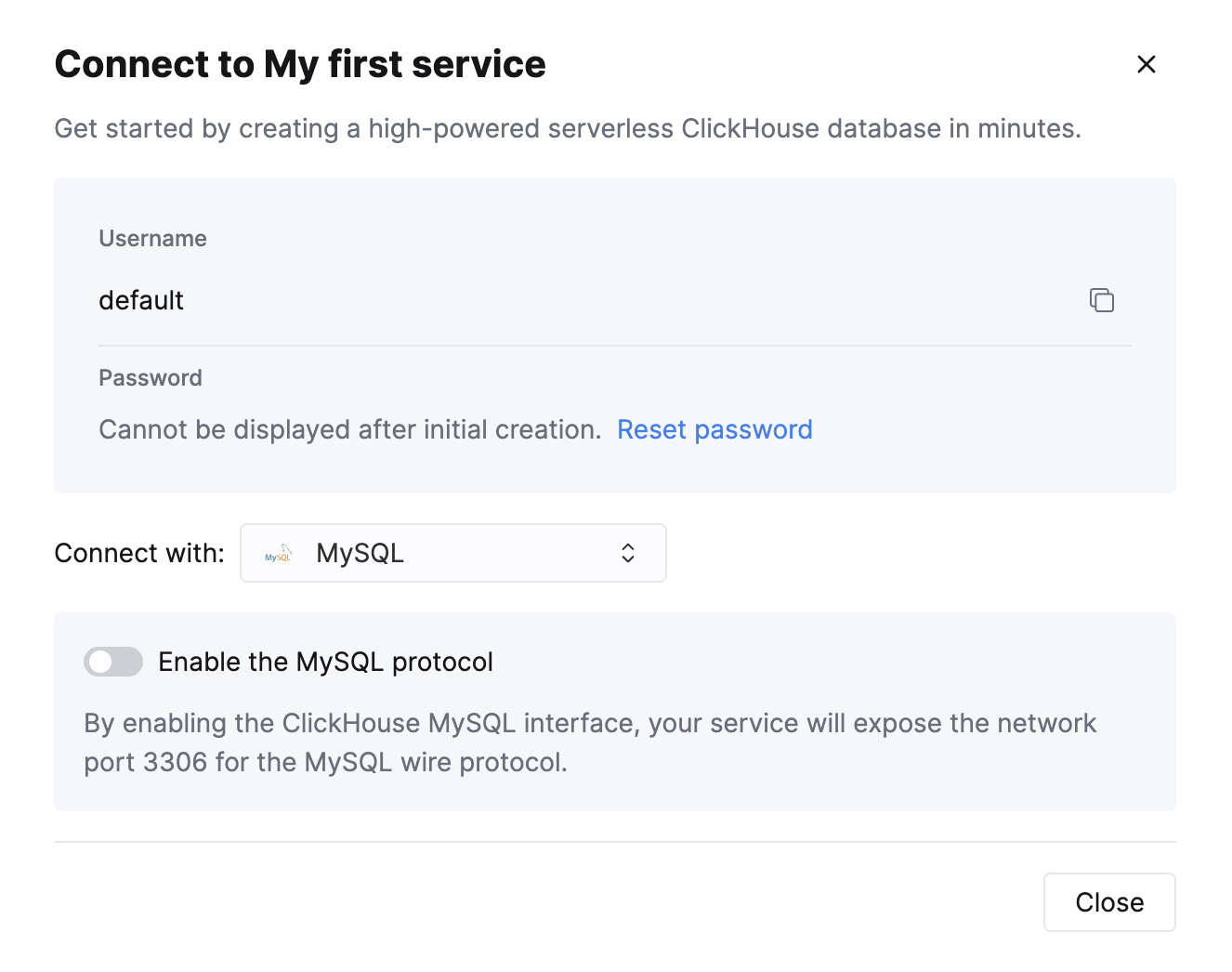
- Toggle the switch to enable the MySQL interface for this specific service. This will expose port
3306for this service and prompt you with your MySQL connection screen that include your unique MySQL username.
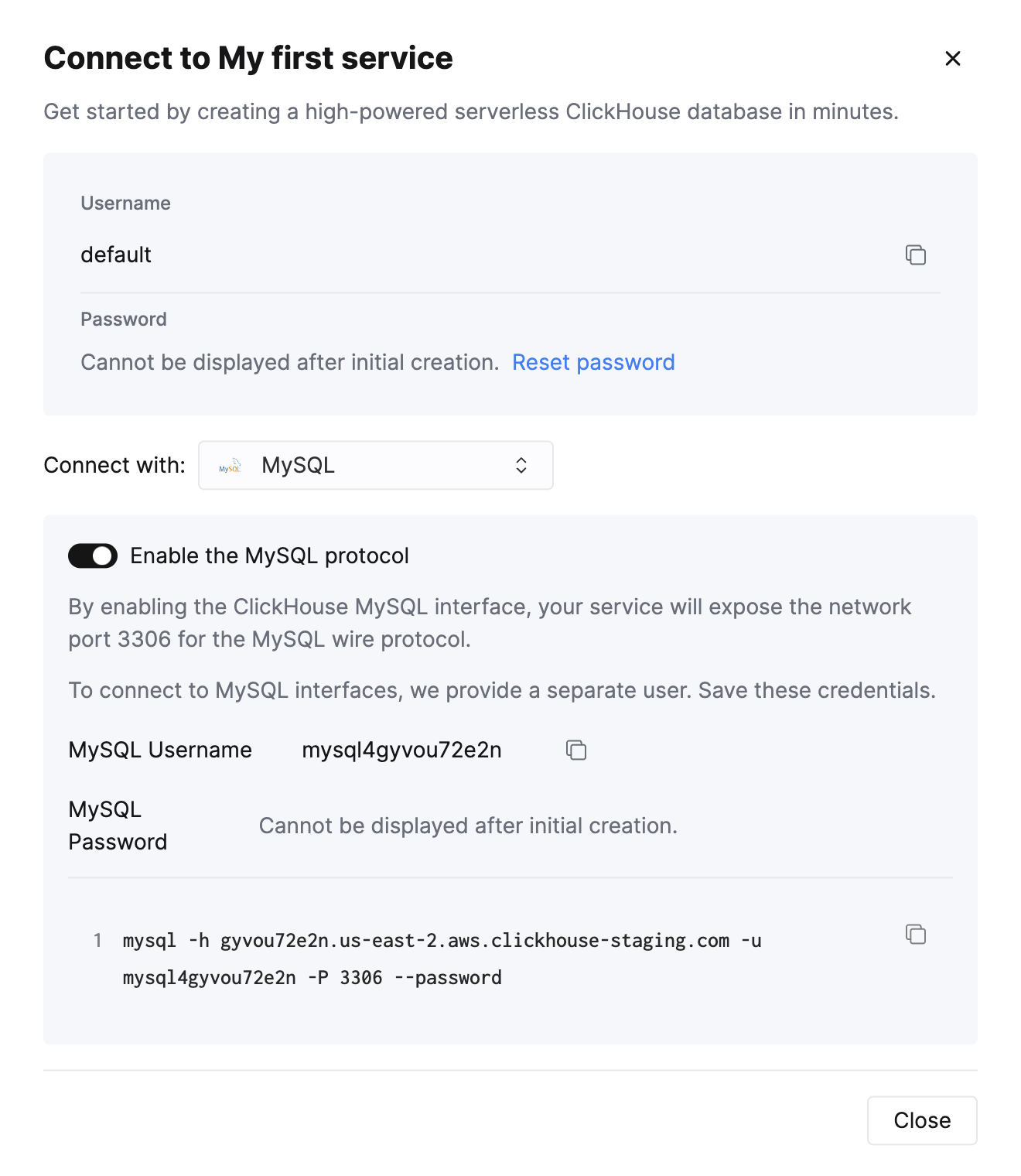
Creating multiple MySQL users in ClickHouse Cloud
By default, there is a built-in mysql4<subdomain> user, which uses the same password as the default one. The <subdomain> part is the first segment of your ClickHouse Cloud hostname. This format is necessary to work with the tools that implement secure connection, but don't provide SNI information in their TLS handshake, which makes it impossible to do the internal routing without an extra hint in the username (MySQL console client is one of such tools).
Because of this, we highly recommend following the mysql4<subdomain>_<username> format when creating a new user intended to be used with the MySQL interface, where <subdomain> is a hint to identify your Cloud service, and <username> is an arbitrary suffix of your choice.
For ClickHouse Cloud hostname like foobar.us-east1.aws.clickhouse.cloud, the <subdomain> part equals to foobar, and a custom MySQL username could look like mysql4foobar_team1.
You can create extra users to use with the MySQL interface if, for example, you need to apply extra settings.
-
Optional - create a settings profile to apply for your custom user. For example,
my_custom_profilewith an extra setting which will be applied by default when we connect with the user we create later:prefer_column_name_to_aliasis used just as an example, you can use other settings there. -
Create a user using the following format:
mysql4<subdomain>_<username>(see above). The password must be in double SHA1 format. For example:or if you want to use a custom profile for this user:
where
my_custom_profileis the name of the profile you created earlier. -
Grant the new user the necessary permissions to interact with the desired tables or databases. For example, if you want to grant access to
system.query_logonly: -
Use the created user to connect to your ClickHouse Cloud service with the MySQL interface.
Troubleshooting multiple MySQL users in ClickHouse Cloud
If you created a new MySQL user, and you see the following error while connecting via MySQL CLI client:
In this case, ensure that the username follows the mysql4<subdomain>_<username> format, as described (above).
Настройка локального сервера ClickHouse
Please refer to the official documentation on how to set up a ClickHouse server with enabled MySQL interface.
Aside from adding an entry to the server's config.xml
it is also required to use Double SHA1 password encryption for the user that will be using MySQL interface.
Generating a random password encrypted with Double SHA1 from the shell:
The output should look like the following:
The first line is the generated password, and the second line is the hash we could use to configure ClickHouse.
Here is an example configuration for mysql_user that uses the generated hash:
/etc/clickhouse-server/users.d/mysql_user.xml
Replace password_double_sha1_hex entry with your own generated Double SHA1 hash.
Additionally, it is recommended to use use_mysql_types_in_show_columns
to show the native MySQL types instead of ClickHouse ones in SHOW [FULL] COLUMNS query results,
which allows BI tools to properly introspect the database schema when using MySQL connectors.
For example:
/etc/clickhouse-server/users.d/mysql_user.xml
or assign it to a different profile instead of the default one.
If you have the mysql binary available, you can test the connection from the commandline.
Using the sample username (mysql_user) and password (LZOQYnqQN4L/T6L0) from above the command line would be:
Finally, configure the Clickhouse Server to listen on the desired IP address(es). For example, in config.xml, uncomment out the following to listen on all addresses:
Подключение Tableau Online к ClickHouse (локально без SSL)
Войдите на свой сайт Tableau Cloud и добавьте новый опубликованный источник данных.
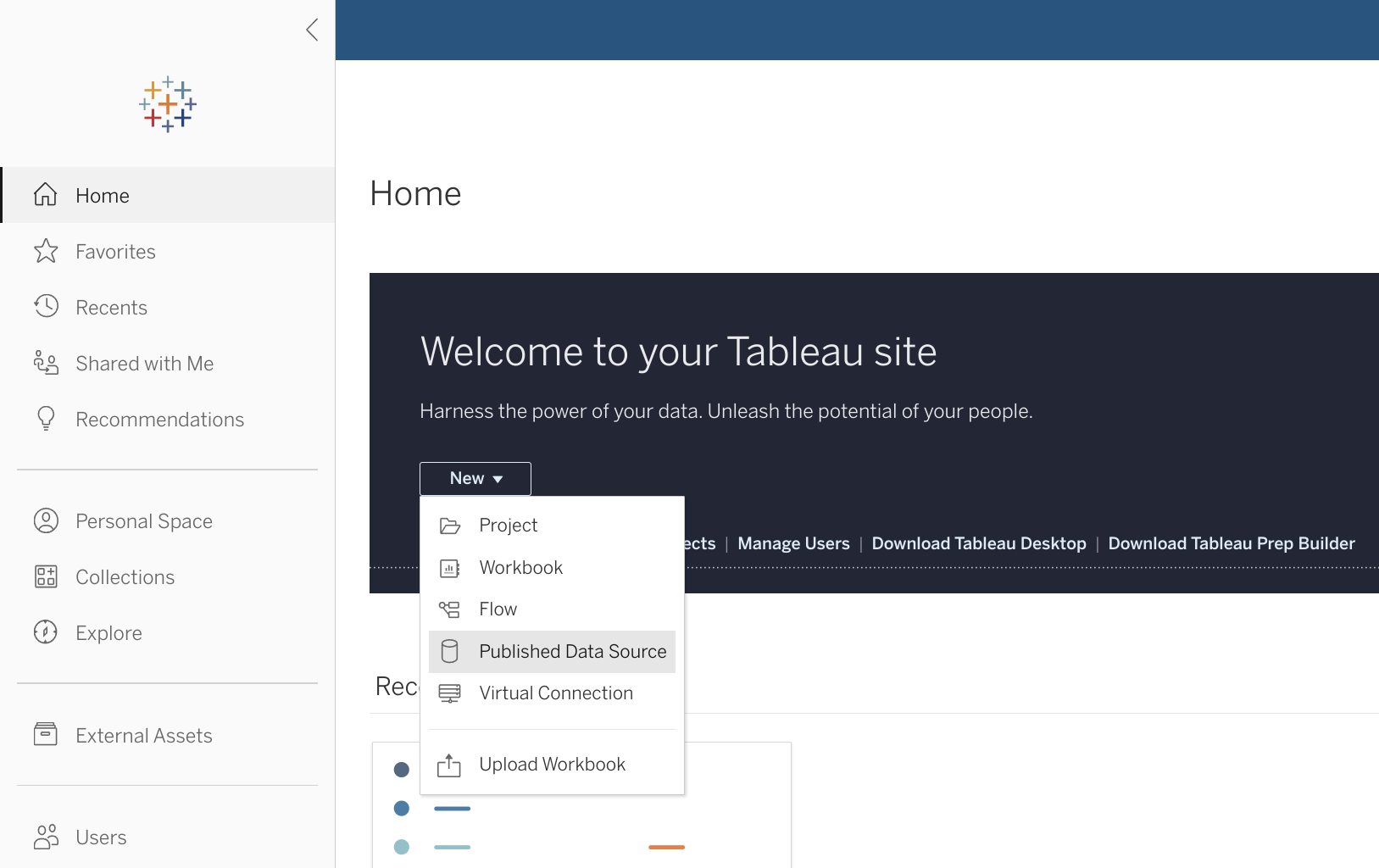
Выберите "MySQL" из списка доступных коннекторов.
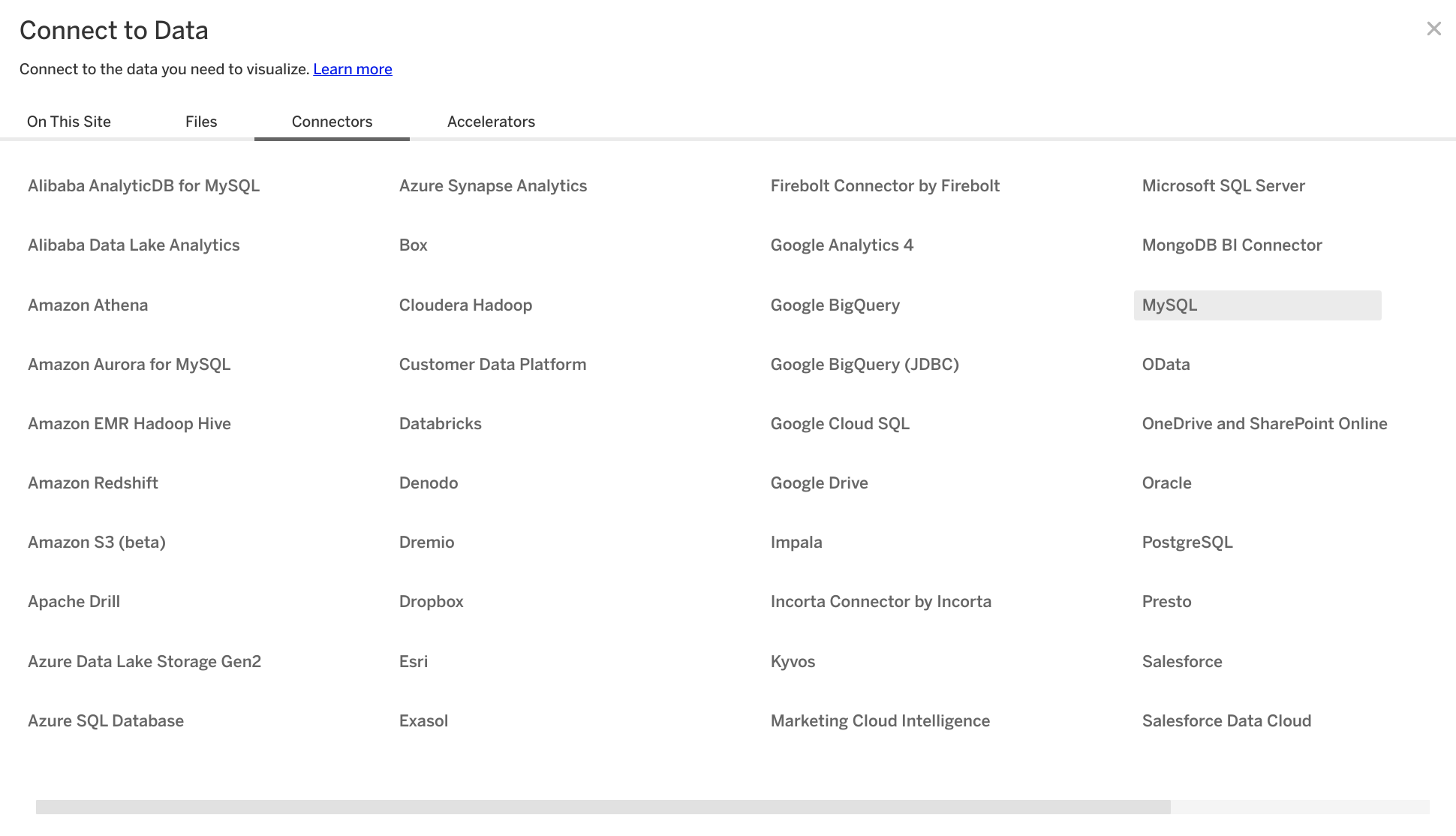
Укажите данные подключения, собранные во время настройки ClickHouse.
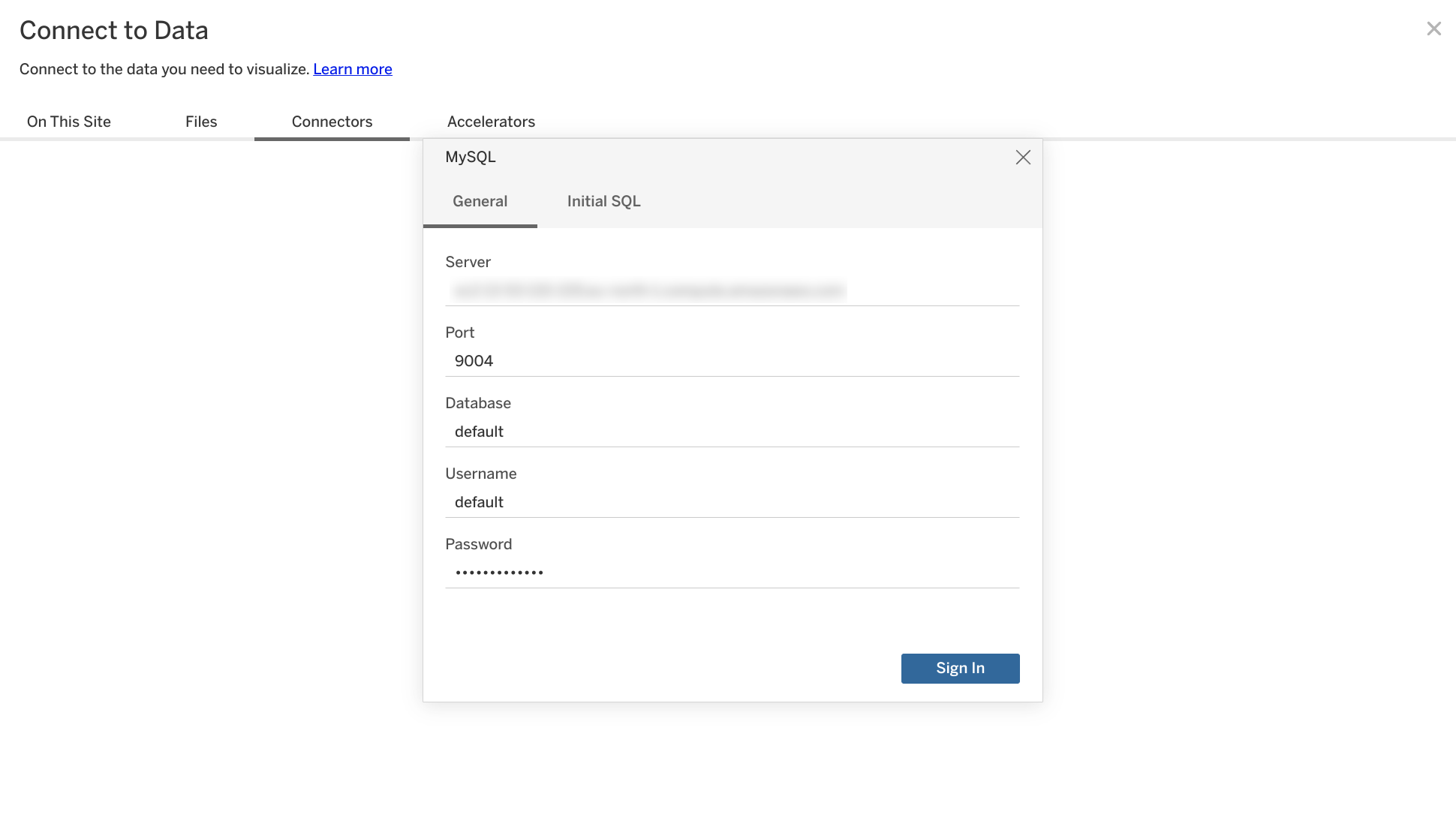
Tableau Online проведет интроспекцию базы данных и предоставит список доступных таблиц. Перетащите желаемую таблицу на холст справа. Кроме того, вы можете нажать "Обновить сейчас", чтобы просмотреть данные, а также уточнить типы или названия интроспектируемых полей.
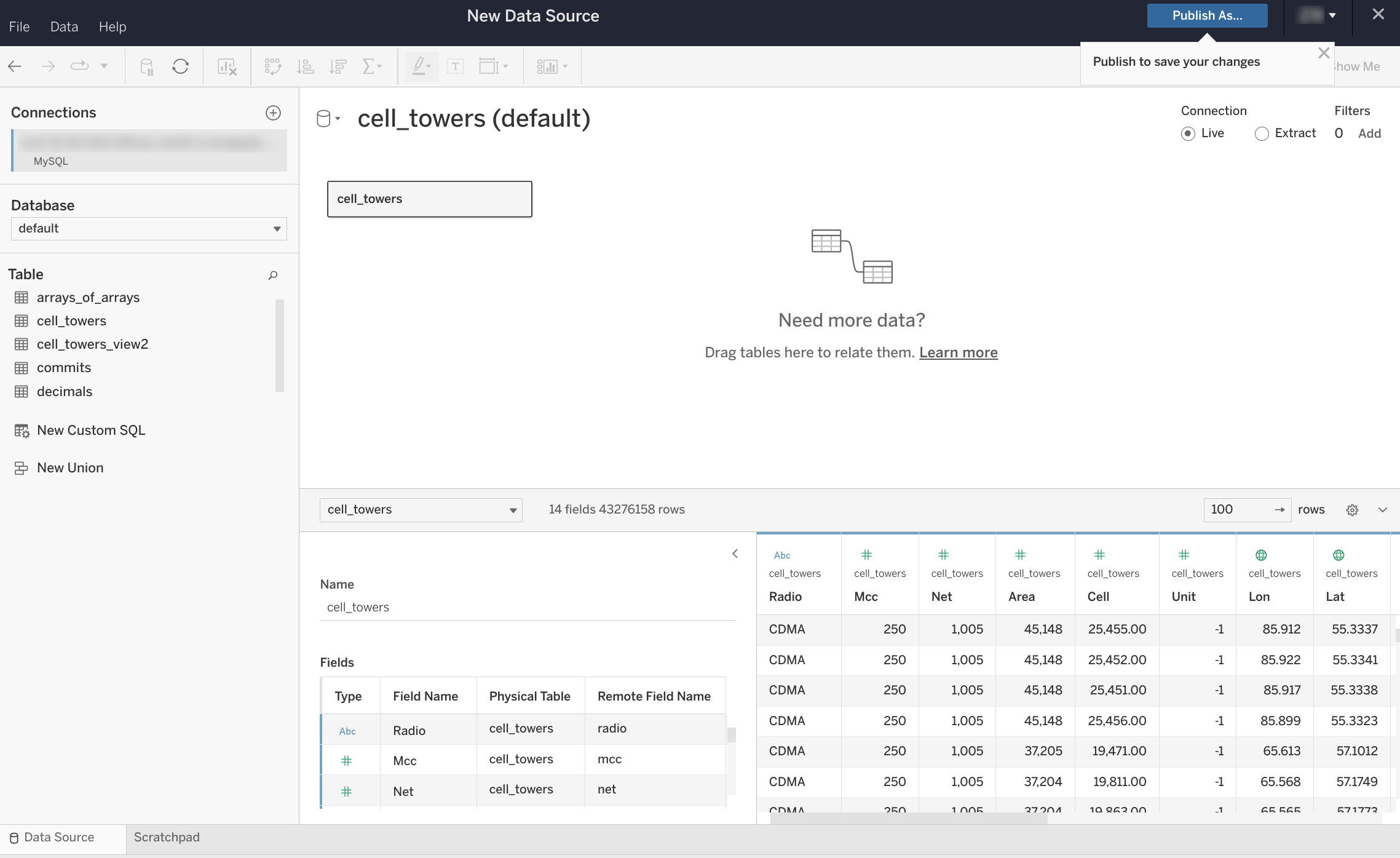
После этого остается только нажать "Опубликовать как" в правом верхнем углу, и вы сможете использовать вновь созданный набор данных в Tableau Online как обычно.
NB: если вы хотите использовать Tableau Online в комбинации с Tableau Desktop и делиться наборами данных ClickHouse между ними, убедитесь, что вы также используете Tableau Desktop с подключением MySQL по умолчанию, следуя руководству по настройке, которое отображается здесь, если вы выберете MySQL из выпадающего списка источников данных. Если у вас есть Mac с M1, проверьте эту тему по устранению неполадок для обходного пути установки драйвера.
Подключение Tableau Online к ClickHouse (Cloud или локальная установка с SSL)
Поскольку невозможно предоставить SSL-сертификаты через мастер настройки подключения MySQL Tableau Online, единственный способ — использовать Tableau Desktop для настройки подключения, а затем экспортировать его в Tableau Online. Этот процесс достаточно простой.
Запустите Tableau Desktop на компьютере с Windows или Mac и выберите "Подключить" -> "К серверу" -> "MySQL". Вероятно, вам потребуется сначала установить драйвер MySQL на ваш компьютер. Вы можете сделать это, следуя руководству по настройке, которое отображается здесь, если вы выберете MySQL из выпадающего списка источников данных. Если у вас есть Mac с M1, проверьте эту тему по устранению неполадок для обходного пути установки драйвера.
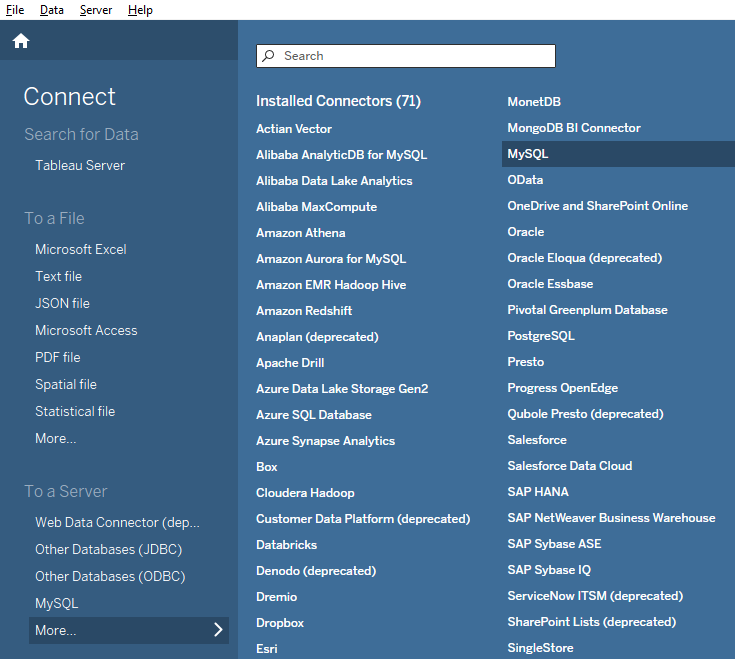
В интерфейсе настройки подключения MySQL убедитесь, что опция "SSL" включена. SSL-сертификат ClickHouse Cloud подписан Let's Encrypt. Вы можете скачать этот корневой сертификат здесь.
Укажите учетные данные MySQL вашего экземпляра ClickHouse Cloud и путь к загруженному корневому сертификату.
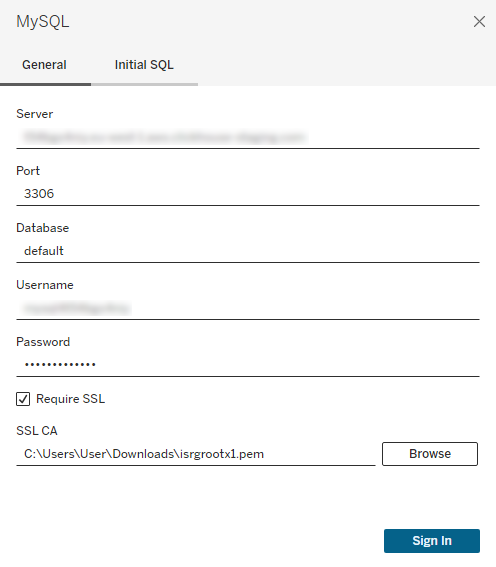
Выберите желаемые таблицы, как обычно (аналогично Tableau Online), и выберите "Сервер" -> "Опубликовать источник данных" -> Tableau Cloud.
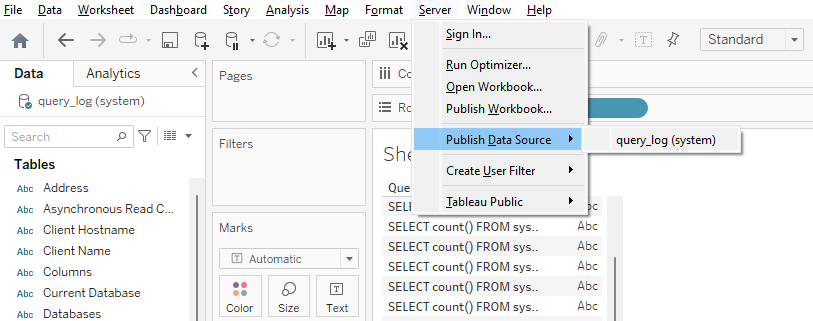
ВАЖНО: вам нужно выбрать "Встроенный пароль" в опциях "Аутентификация".
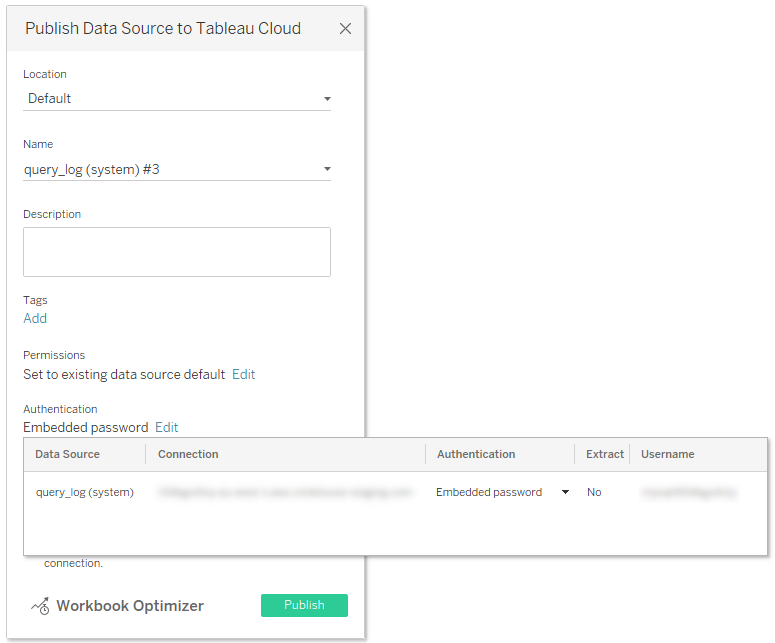
Кроме того, выберите "Обновить рабочую книгу для использования опубликованным источником данных".
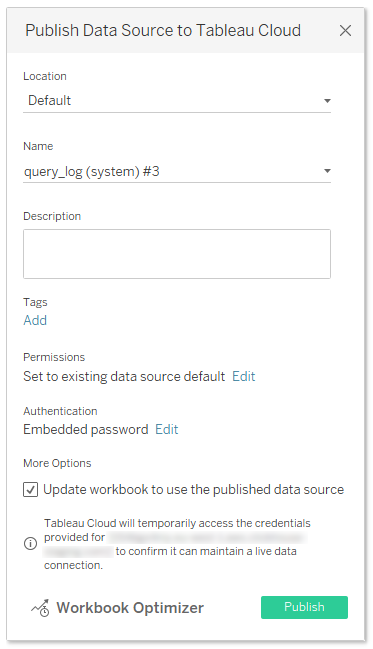
Наконец, нажмите "Опубликовать", и ваш источник данных с встроенными учетными данными автоматически откроется в Tableau Online.
Известные ограничения (ClickHouse 23.11)
Все известные ограничения были исправлены в ClickHouse 23.11. Если вы столкнетесь с какими-либо другими несовместимостями, не стесняйтесь связываться с нами или создать новую задачу.

